
Update: we think Adobe PDF reader isn’t needed on Windows 10, read more here
Applies to: Windows 10, 8.1, 8, 7, Vista, XP. Opening PDF files.
What are PDF files?
PDF stands for “Portable Document Format” and was created by a company called Adobe. It’s a way of storing text that also keeps track of how it’s laid out on the page, any pictures on the page and so on. The big advantage is you can get the program that allows you to view and print PDFs for free — so anyone can safely distribute PDF files knowing anyone can read them.
Do I need a “PDF Reader”?
If you have Windows 10, then the chances are you don’t need one. If you have older versions of Windows you may already have one…
…we have two tests designed to help you find out:
- Test 1, PDFs on the internet: Click this link here. Does it open in a new tab saying “It’s worked”?
- Test 2, PDFs on your computer: Download This File. (you might need to right click and press ‘save [file/link] as’).
Then open the file, do you get a screen saying “It’s worked”?
If you answered Yes to both of those tests then that’s awesome, you don’t need a PDF reader. You can find lots of free e-books in PDF form on our e-book page here.
I answered No. You need a PDF reader…
How to get a PDF Reader (if you need one)
There are a few different PDF readers out there but we are going describe installing Adobe PDF Reader.
- Head over to our “Essential Downloads” page here. and look for “Adobe PDF Reader” under “Office Programs”. Follow the link.
- You will then get a page which looks something similar to this:
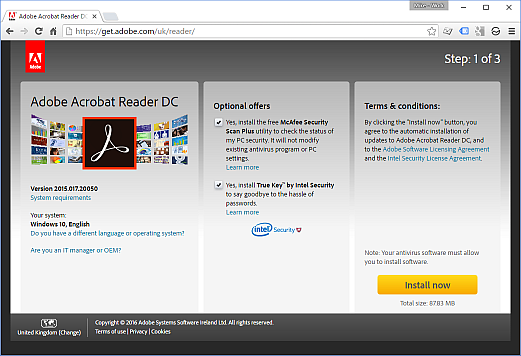
- I normally un-tick the “Optional Offers”, but it won’t do any harm if you would like them. (They change over time so we can’t be sure what offers you have)
- Click on “Install now” and wait for the download to happen
- Run the downloaded file (this should show at the bottom of your web browser like other downloads)
- Follow the installation process for Adobe Reader, for me this does a lot of installing, then shows a screen which looks like this
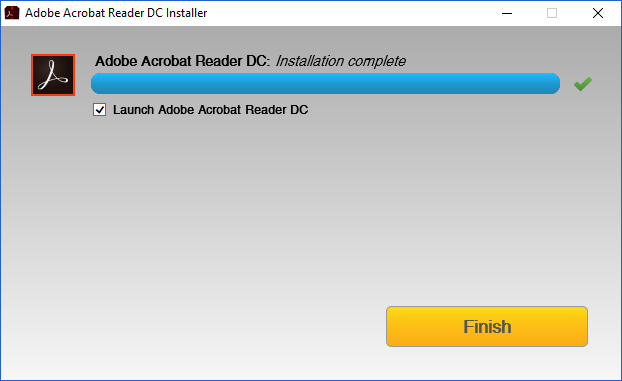
- Sometimes you will be asked to restart certain programs (mostly web browsers or other)
- Re-run Test 1 & 2 above and you should now be able to open PDF files like a pro
All done, good stuff. You can find loads of PDFs on our “Free e-book” page which you can find here.
If you run into any problems please drop us a comment on The Clubroom.
PDF! Well now you know!
Mike


