Applies To: Anyone who uses a web browser, such as Edge, Chrome, Safari, Firefox…
Hi all, I thought I’d explain bit about how to tell whether you’re on a secure or non-secure webpage.
What it looks like if the website IS secure…
If the website is secure (most of them are), you’ll see a little padlock symbol in the address bar, like on this website. In most browsers it looks a bit like this:
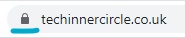
What it looks like if the website ISN’T secure…
Whenever you go to a web page that isn’t fully secure, the address bar will change to let you know – even if what you’re doing on that page isn’t something that needs to be secure (e.g. looking up a recipe). The padlock will disappear, and you’ll get a different message instead. In some browsers it’ll say “Not secure” next to the web address – in others it’ll have a little “i” symbol next to it. Or you might have both. Here are a few examples:
In Edge:
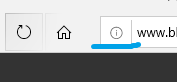
In Chrome:

In Safari:
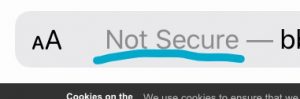
What you need to do:
If you go to a website and you see one of the “not secure” warnings in the address bar, then you need to think, do I mind if anyone looking at my web traffic knows what I’m looking for here? For just normal web browsing, I don’t mind – it’s not exactly top secret if I’m searching for a recipe for macaroni cheese, for example. So it’s probably fine to keep searching…
If however, you’re on a bank website and it asks for your username, and the address bar changes to “Not secure” then I would definitely think twice before entering any more details! I would probably ring my bank and complain, to be honest.
These are two extremes, but as you can see it’s really up to you to decide if the data you are entering is sensitive to you or not.
As ever, if you have any questions let me know and I will do my best to help.
Thanks
Mike 🙂
Panda image thanks to openclipart.org
Google Chrome graphic thanks to the official Chromium Blog

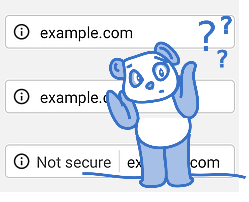
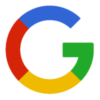



October 25, 2017 at 5:26 pm
Hi Mike,
Thanks for “info”. Looks a bit “techni”fied to me , but I’ll give it a whirl, or maybe just put up with the grey rectangles.
Now, Mike, I have just typed out a Christmas-themed quiz in Microsoft Word containing 20 questions. Everything fell beautifully in line until I pressed “Enter” at the end of Question19. Then, this happened :-20) What film does etc., i.e. the cursor, instead of positioning itself alongside the bracket, positioned itself several spaces to the right, and I can’t get it to go to the correct position. Why?
Thanks,
Will.
October 25, 2017 at 7:10 pm
Hi Will,
Ahhh no worries at all, I was trying to explain why you might see “Not Secure” on some websites starting this week. I probably got a little carried away with the explanation, I will try and be more careful next time. sorry!
Basically, if a website says “Not secure” and it’s asking for personal details you should stop and not enter anything.
Hummmm Have you tried pressing the “Left Indent” button when on Q20? It’s usually a Verticle line with an arrow pointing to the left up on the toolbar in Office. Give that a try and if it doesn’t work let me know and we can have another think.
Oh no, it is Christmas already!?
Mike 🙂
October 23, 2017 at 6:18 pm
Hi Mike,
Thanks very much for the instructions. Am just left with 8 grey rectangles. When you have a minute, perhaps you can forward me the “disabling” instructions.
Many thanks again.
Will.
October 24, 2017 at 4:54 pm
Hi Will.
I’m so sorry I believed you could remove those! But you can’t! the help page says “If you are referring to the Most Visited thumbnails from the New Tab Page, unfortunately, the layout for the New Tab page is fixed”. So the only way to do it is to set a ‘startup homepage’ this way it loads up that page instead of the page with the most visited thumbnails on it.
To do that, follow the instructions here https://support.google.com/chrome/answer/95314?hl=en-GB either “Continue where you left off” or “Open a specific set of pages” click on either of those titles and follow the instructions.
If that doesn’t work or doesn’t make any sense then let me know and we can try something different.
Thanks
Mike 🙂
October 22, 2017 at 6:42 pm
Hi Mike,
I do hope the following description is accurate enough for you to understand what I’m getting at.
When I go to Google, I find there are 8 web pages on display for sites that I have visited previously.
How do I get rid of those boxes?
I have double-clicked on one to get a full-screen version of it. Then clicked on the red cross, and got taken back to the Desk-top. Thanks, Mike.
Will.
October 23, 2017 at 2:22 pm
Hi Will,
Ahhhh yes I see what you mean. If you hover over each of the eight boxes on that screen and move your mouse to the top right of each one you should get a small grey X to click on and this should remove that website. But it will just keep filling up with new ones.
I think there is a way to disable it all together so if that’s what you want let me know and I will find the right instructions.
Thanks
Mike